Sabeer Bhatia and Jack Smith were the ones that created Hotmail in 1995. Nowadays, it is officially known as Outlook. After catching Microsoft’s attention in 1997 the tech-giant Microsoft purchased this email service and made it a part of its MSN (Microsoft Network). Hotmail remained available for both new users and existing users until 2013. After that, the service completely switched to Outlook. However, you can still create an email account with the “@hotmail” extension.
Hotmail accounts that were previously created are still operational and accessible through Outlook.com. There were around 300 million accounts at the time of Hotmail's transition to Outlook. In this article, you will explore all the information you need to log into a Hotmail account via different devices, and more.
You may access all of Microsoft's services after logging into your Hotmail email. The several ways to get into your Hotmail account on different devices are shown below.
Use these instructions for logging into your Hotmail account on a desktop computer:
Start by opening the browser you normally use (e.g., Google Chrome, Opera, etc.).
Visit the Outlook/Hotmail website enter "hotmail.com" into the browser's URL tab and press Enter key.
Click on the Sign-in button.
On the Hotmail sign-in window, enter your full Hotmail email address (e.g., your_mail@hotmail.com).
Type your password in the password field and then click on the Sign-In button.
When you have successfully logged in, you will be enabled to view your emails and manage your account by going to your Hotmail inbox.
Microsoft chose to create mobile apps for Hotmail since it is a well-liked email service. To get into your Hotmail sign-in account using an Android phone, follow these steps:
Visit the Google Play Store and browse for Hotmail (now officially known as Microsoft Outlook).
Install the Microsoft Outlook app.
Open the app, select "Add Account”. After entering your registered email, click "Continue."
After entering the password, click Sign in.
To access your Hotmail account using the iPhone app, follow the instructions below:
Open the Apple App Store and browse for Hotmail (now officially known as Microsoft Outlook).
Install the Microsoft Outlook app.
Open the app and tap on “Add account”.
Type in your full email address in the Email field, tap on "Continue".
Proceed by typing your password and tapping on "Sign in."
Enabling two-step verification or two-factor authentication (2FA) will help you secure your account more from digital theft. Follow the instruction below to enable 2FA on your Hotmail email address:
Open your Hotmail account on your web or app.
Tap the "Security" tab.
Select option "Two-step verification" and click on "Set up two-step verification".
Microsoft will ask for your cell phone number and click "Send code" to verify your identification.
Your phone number will get a verification code. Type the given code, and then tap "Verify".
You will be asked to select any option to receive your security codes. You can get code via text message, phone call, or using the app provided by Microsoft.
Pick an option, then click "Next" and follow the instructions to set up your two-step verification.
Ultimately, press "Finish" to finish the configuration procedure.
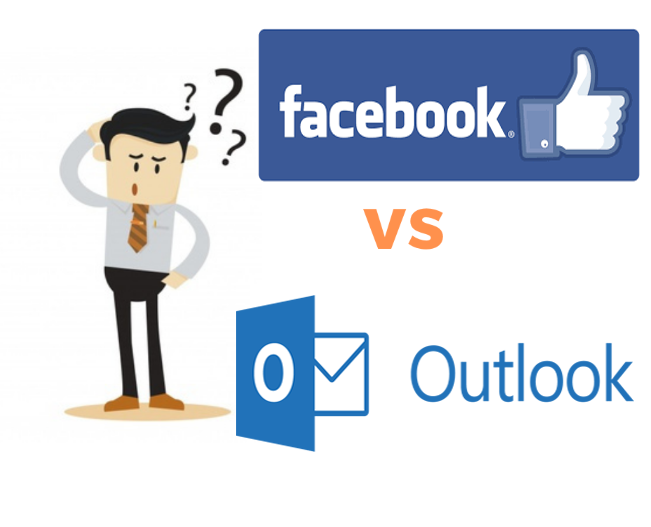

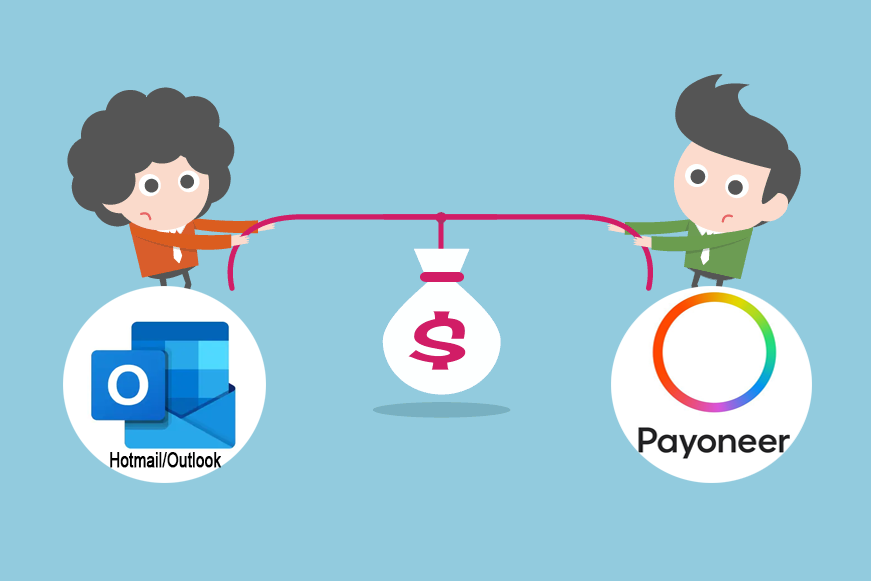
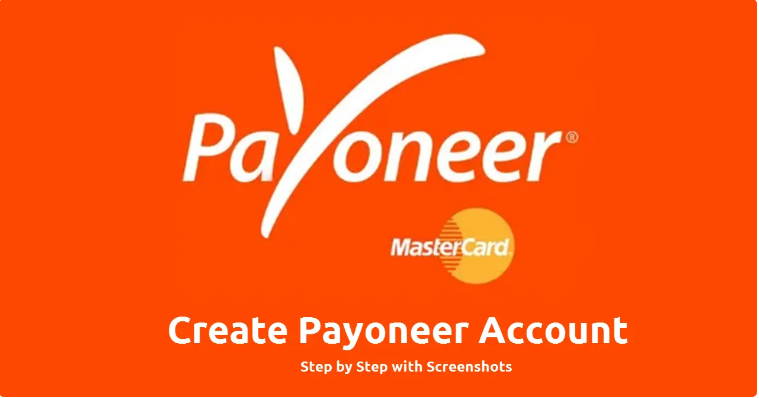
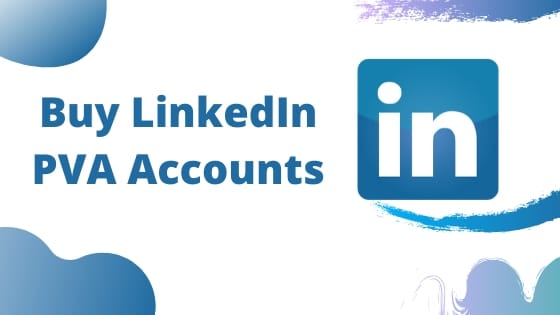


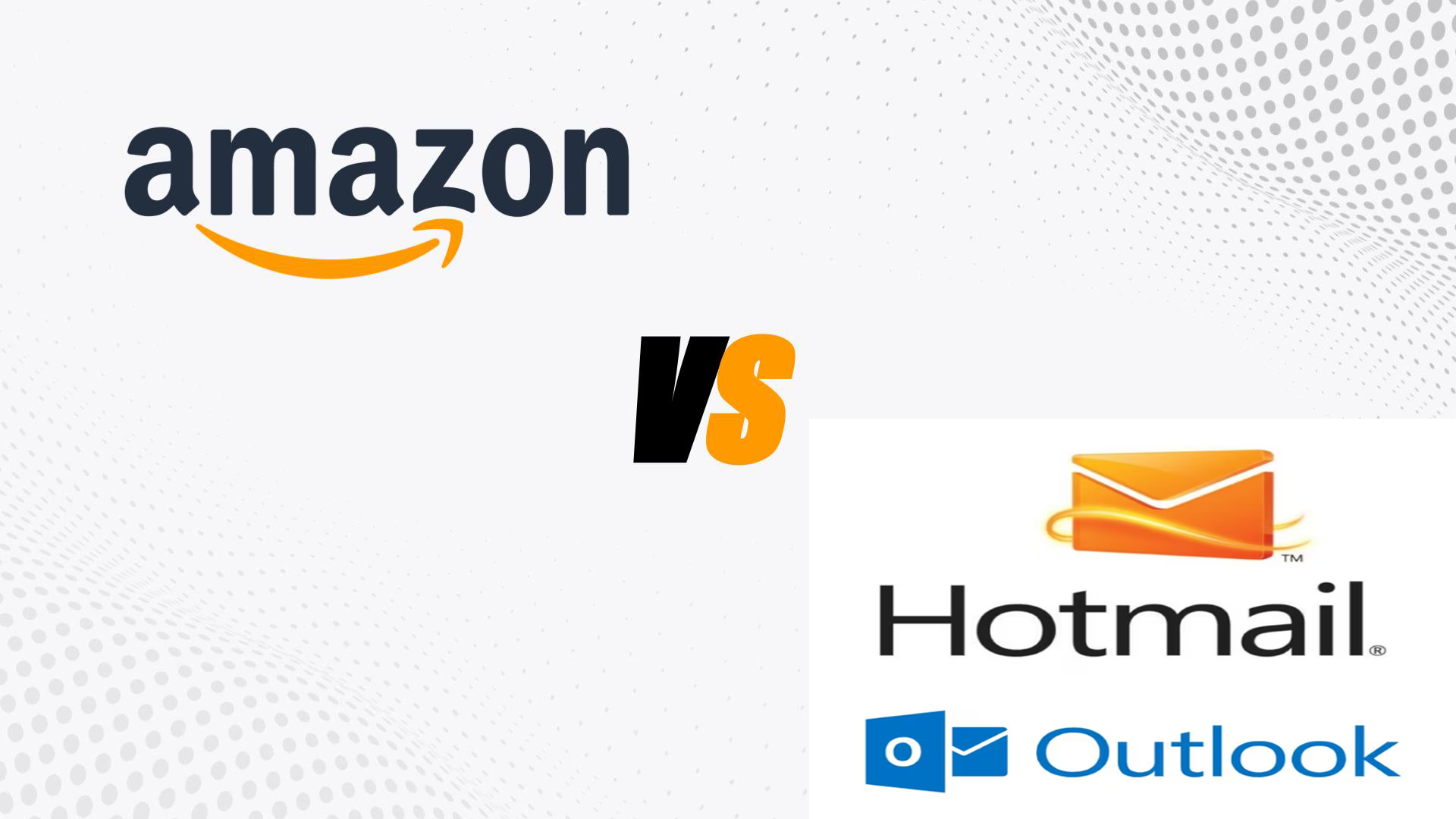
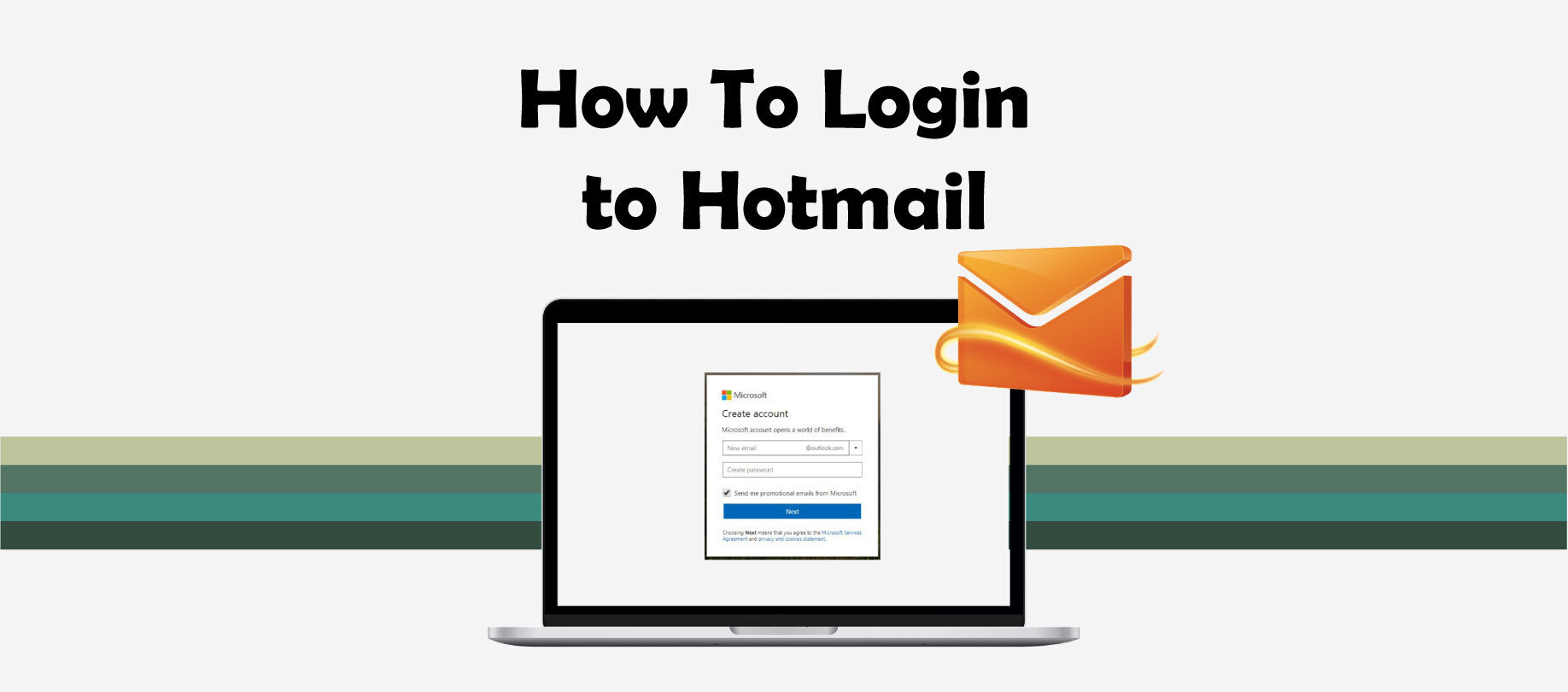
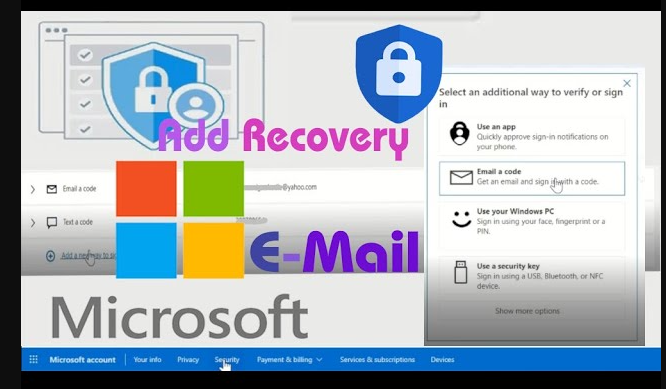
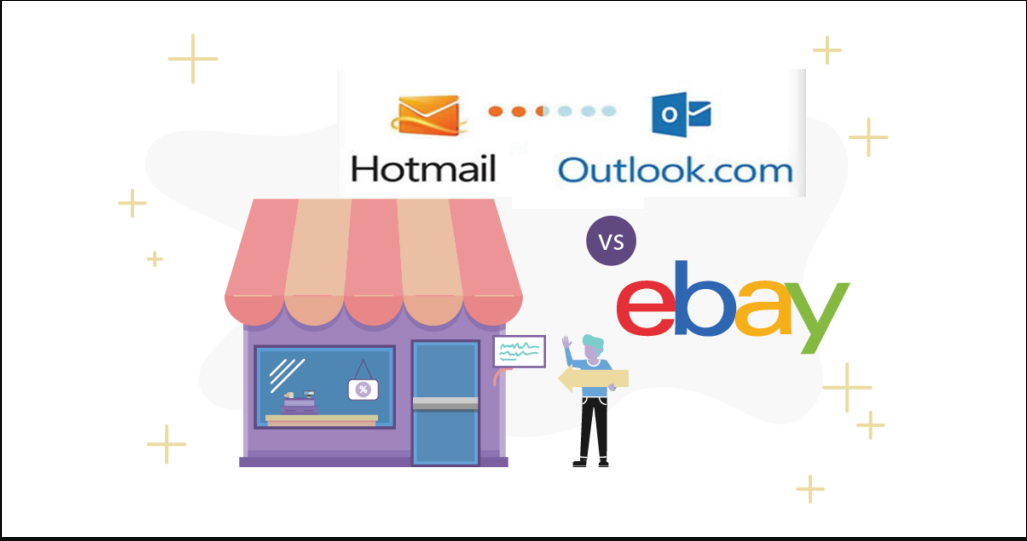
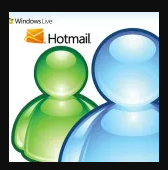
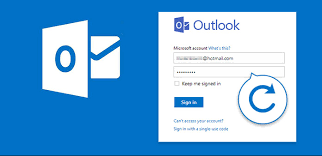

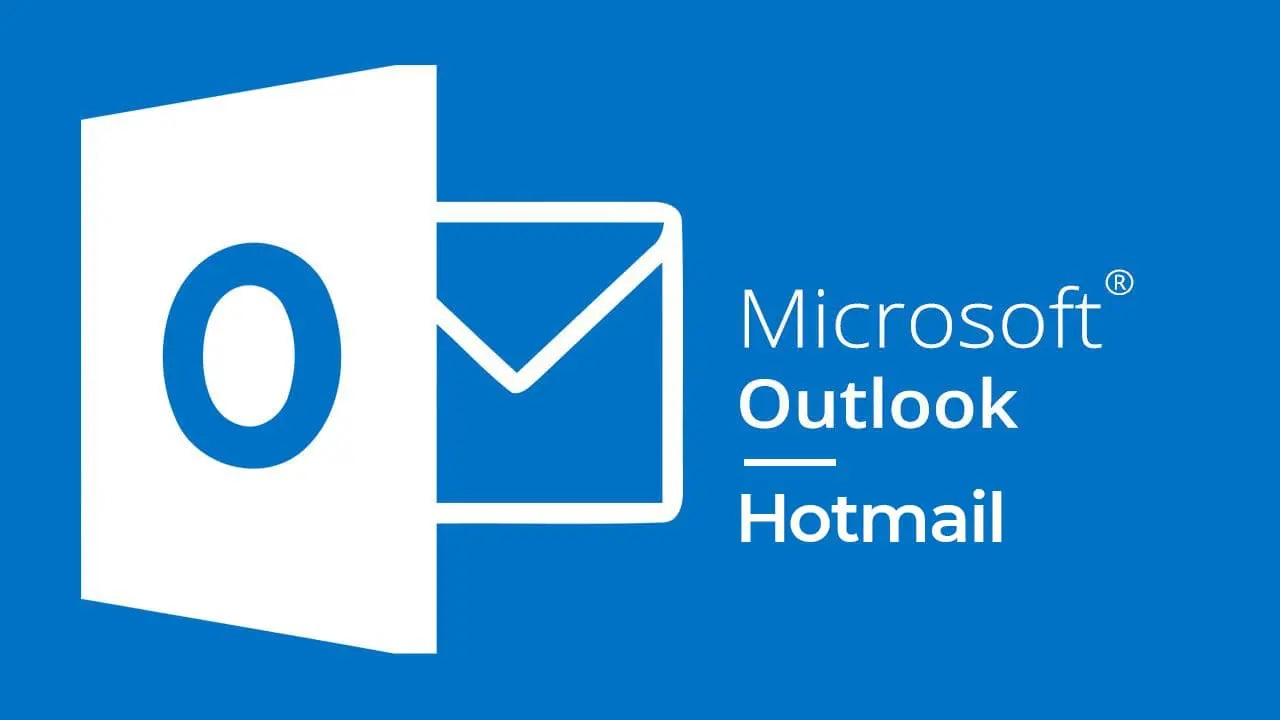
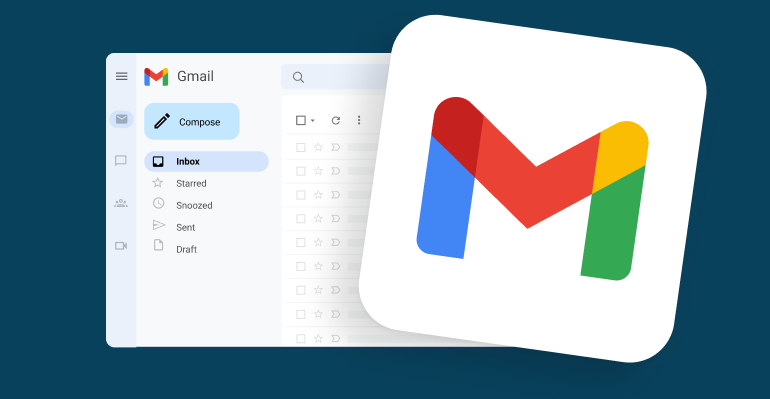
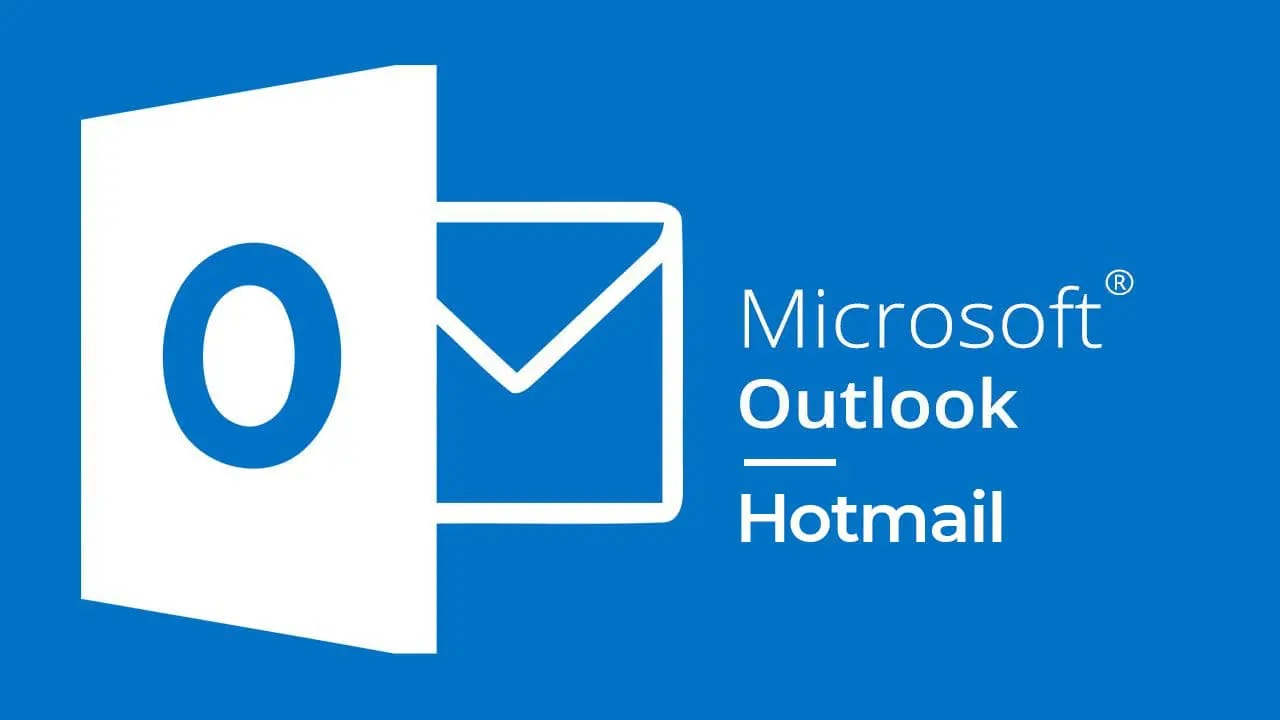
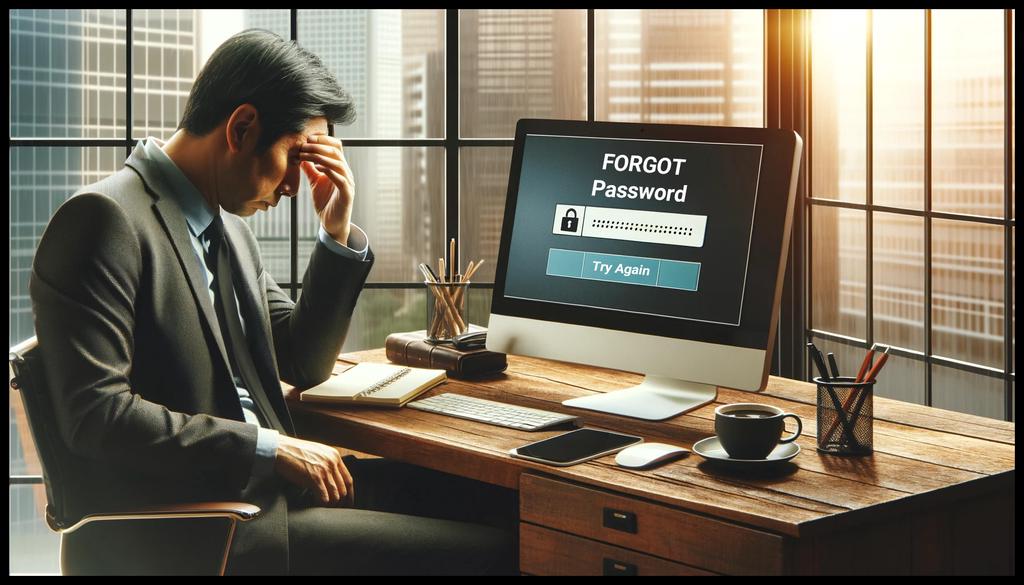
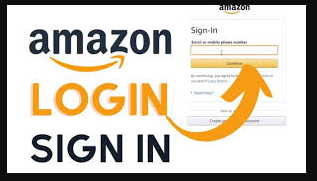
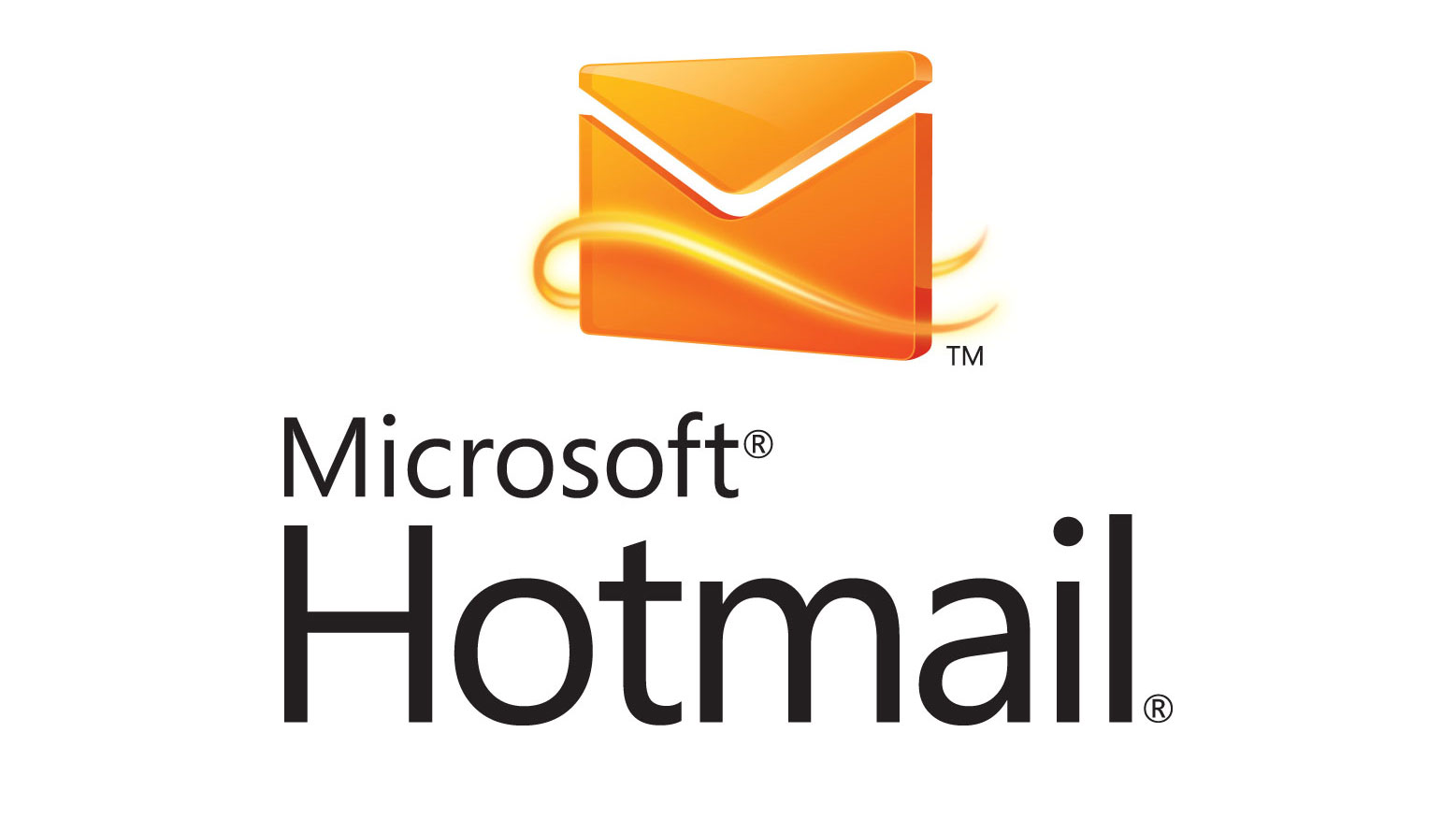
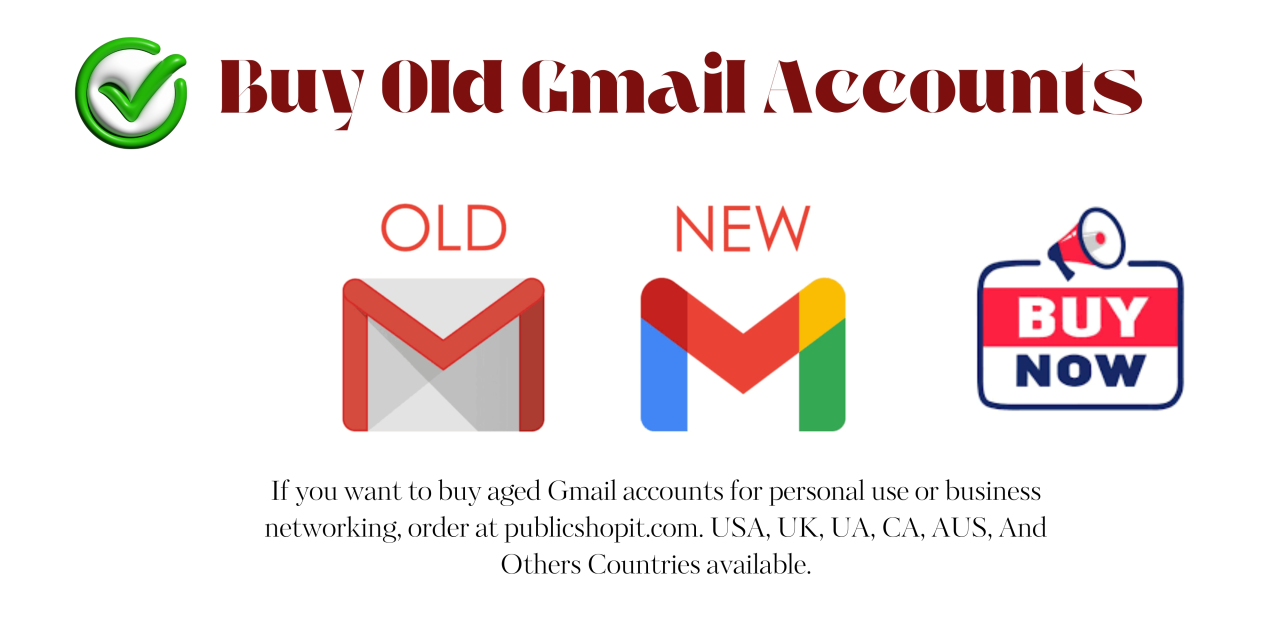
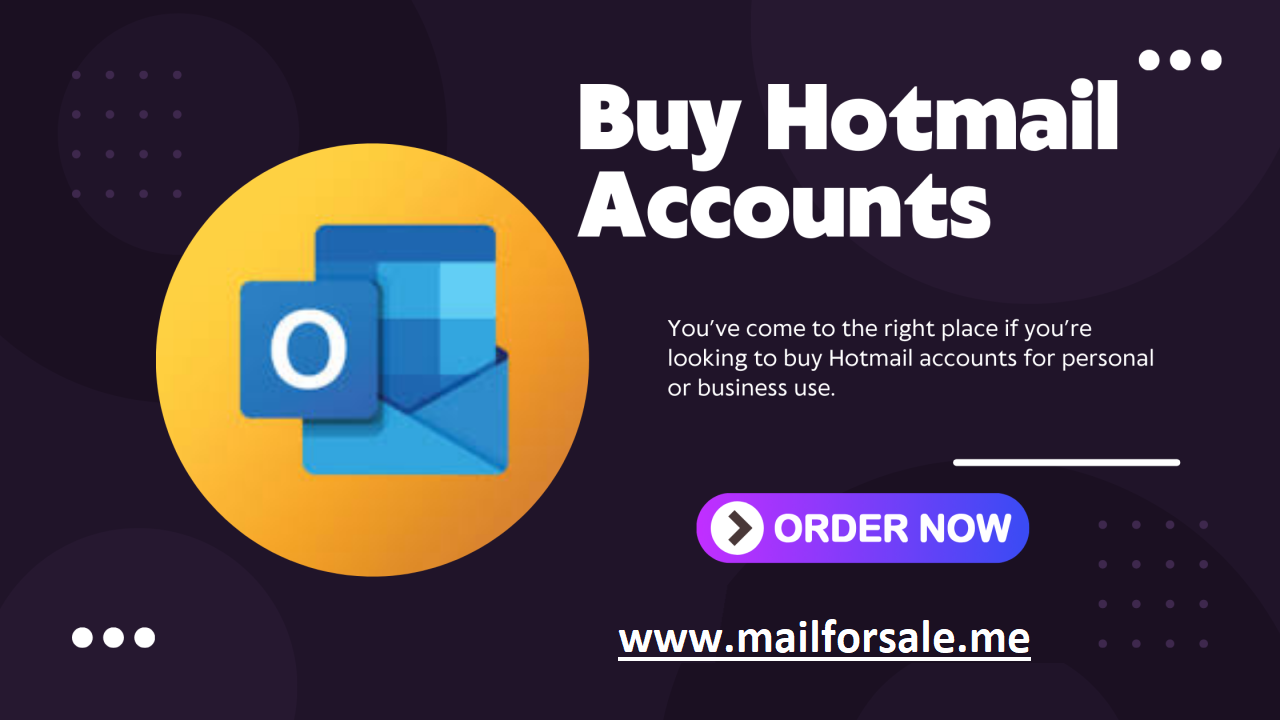
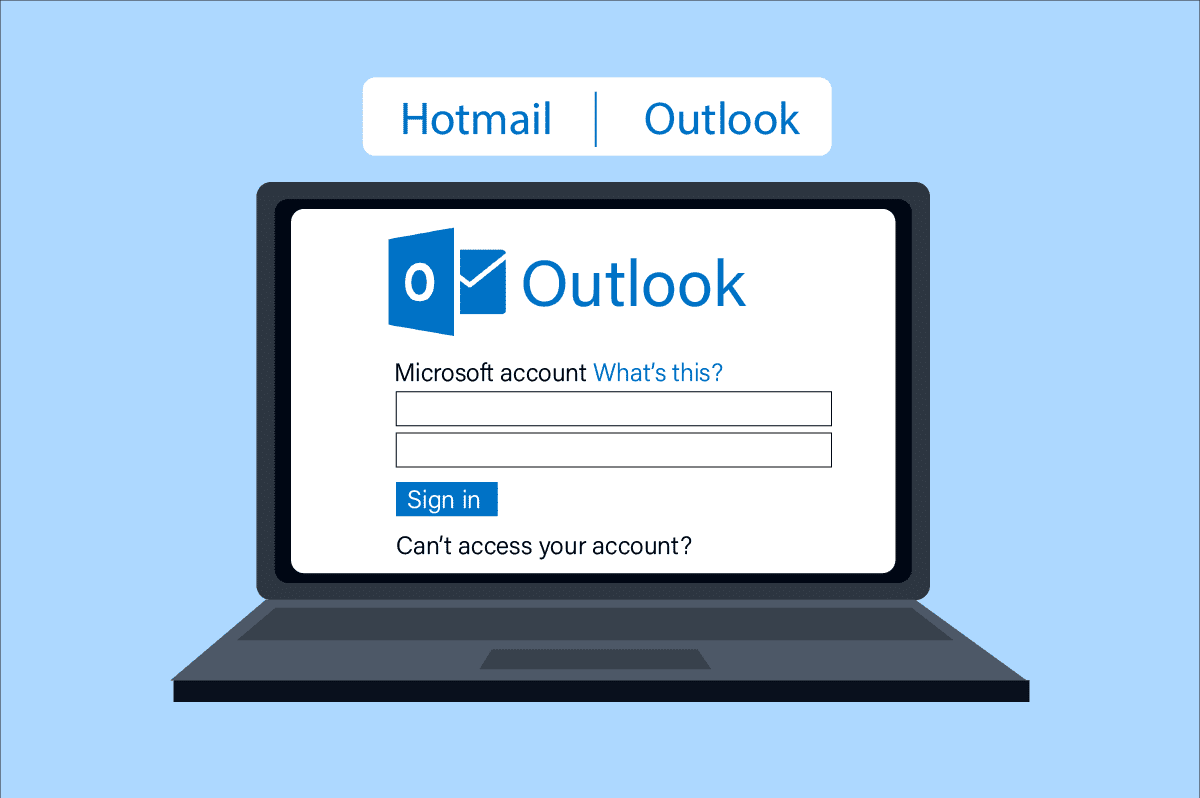
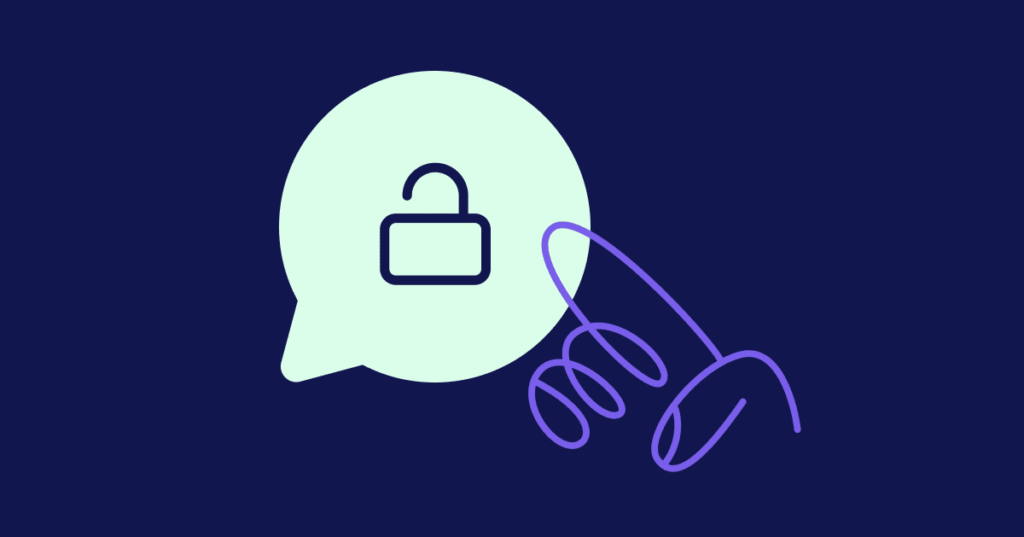
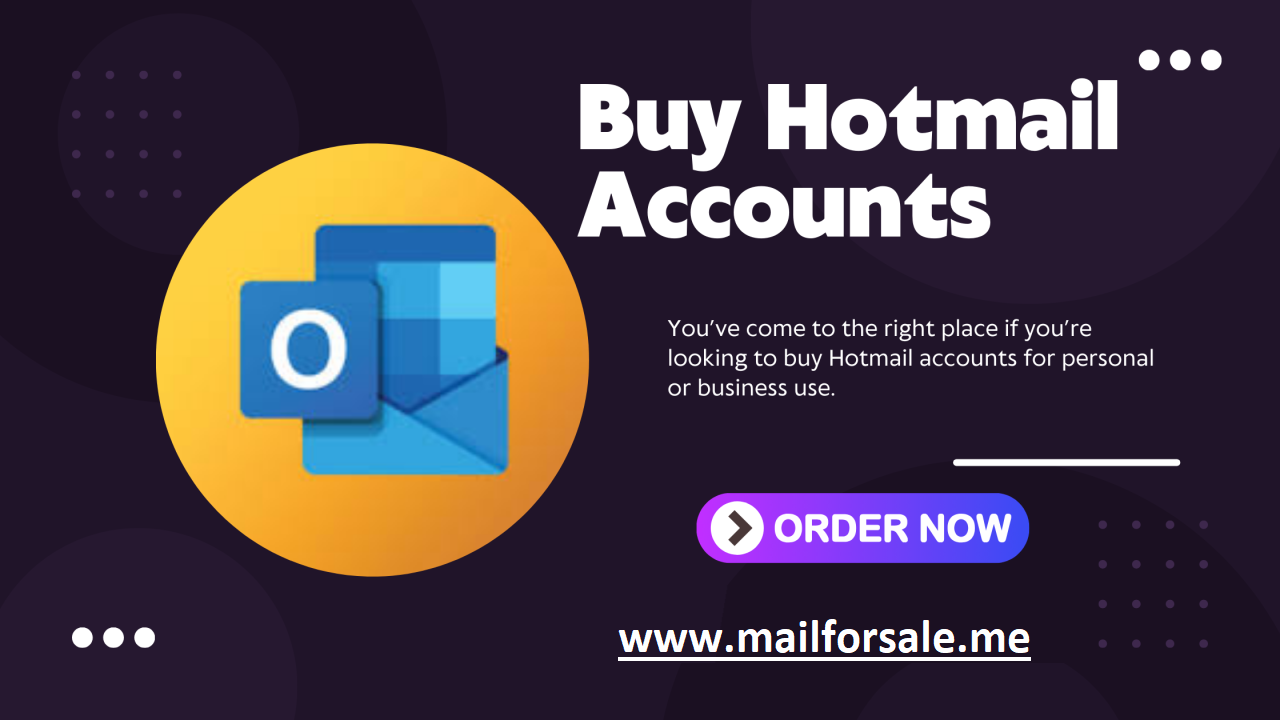
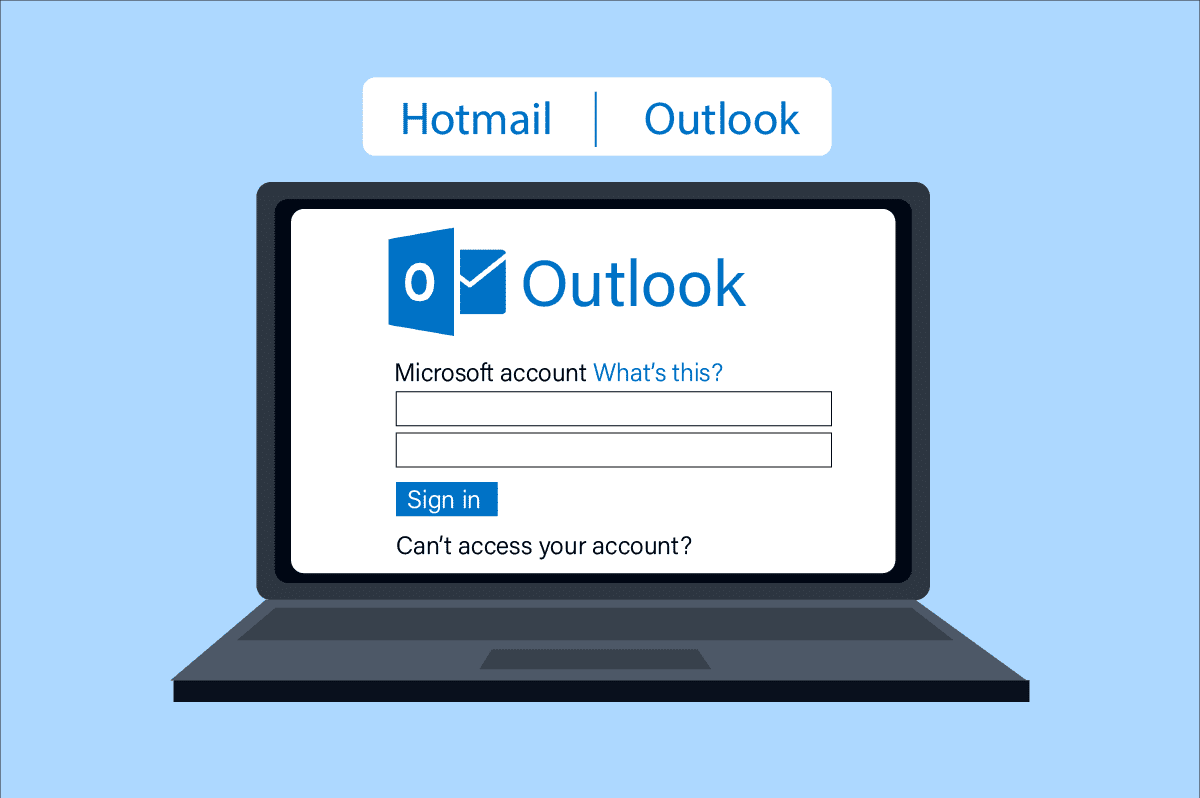
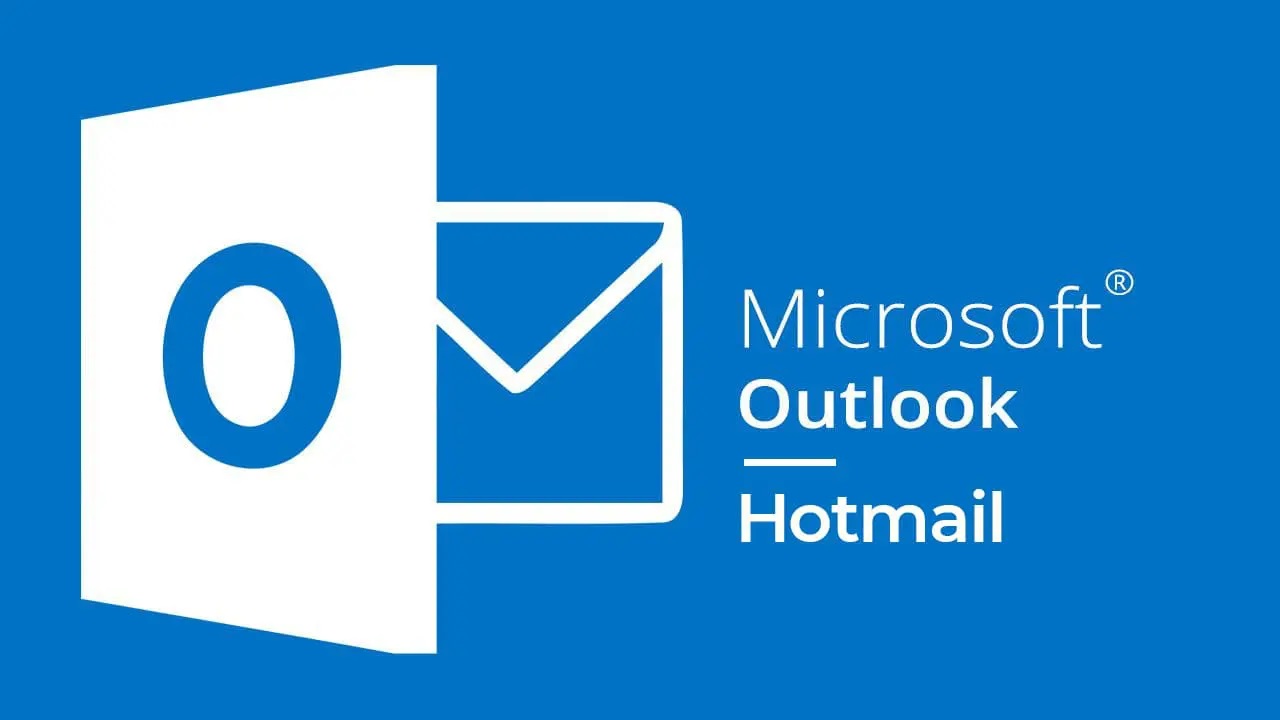
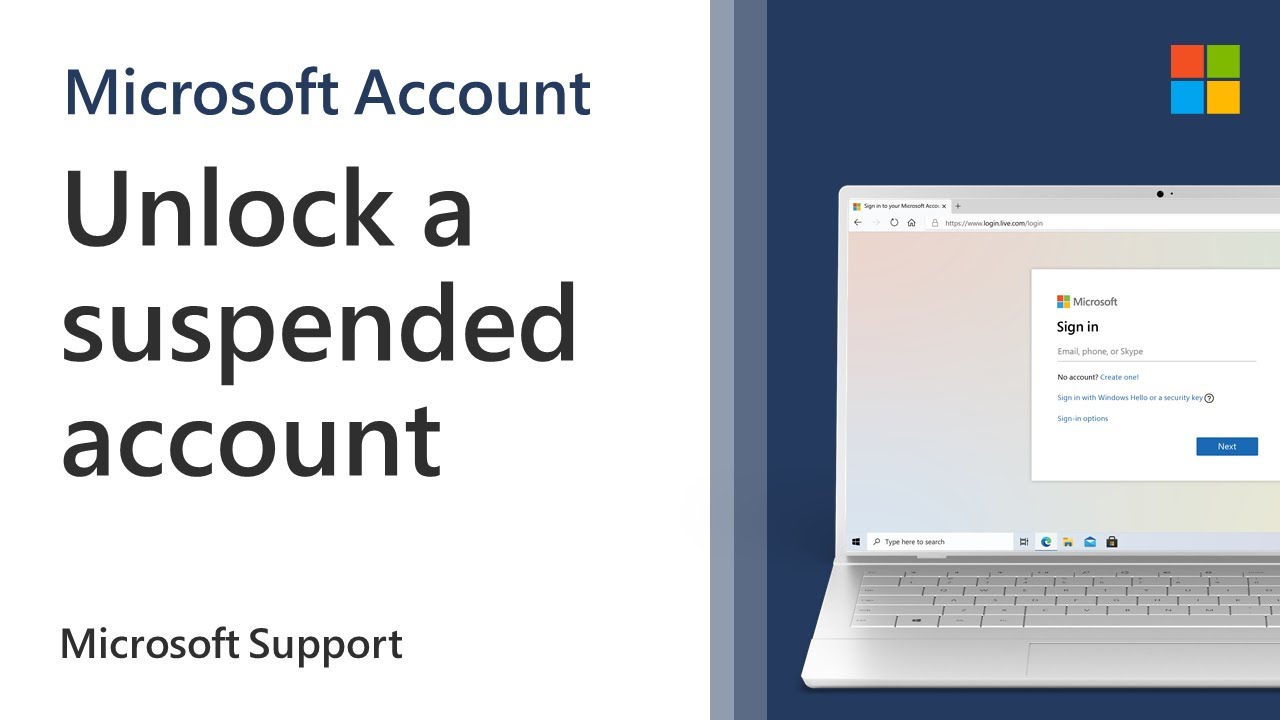


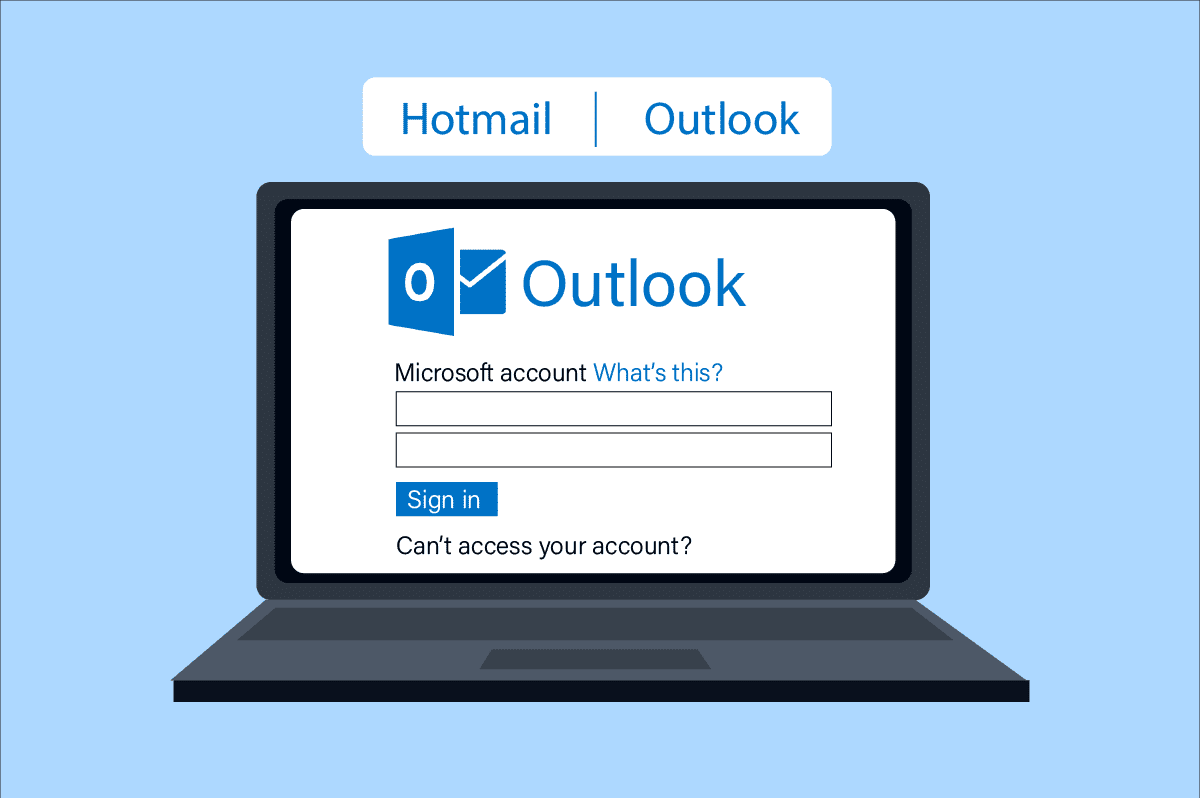
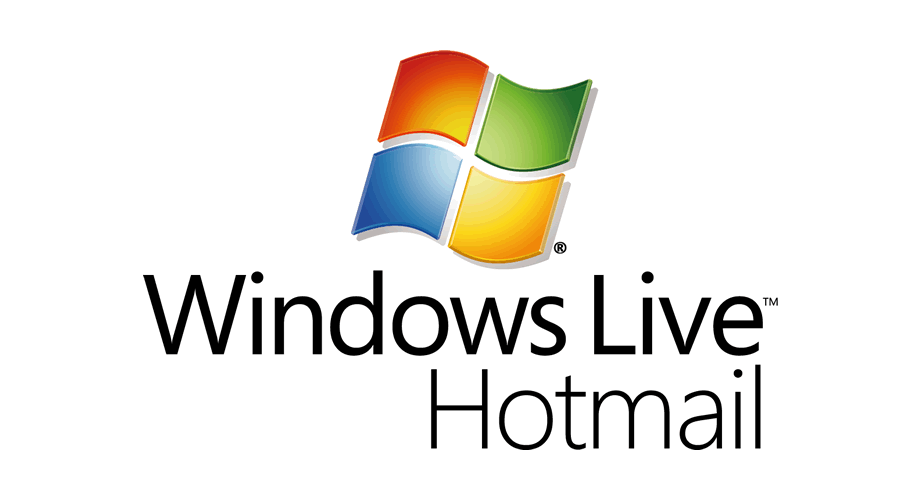

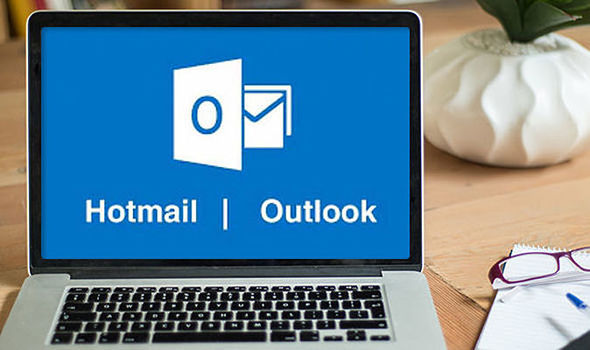


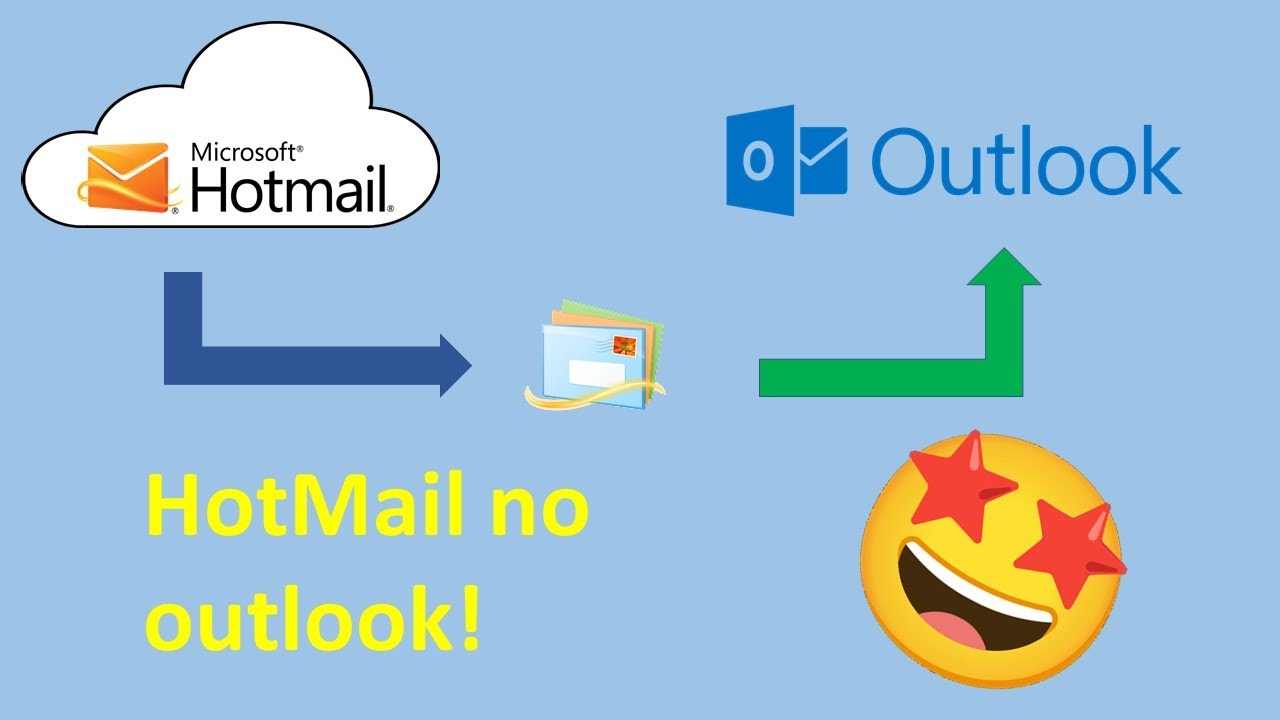
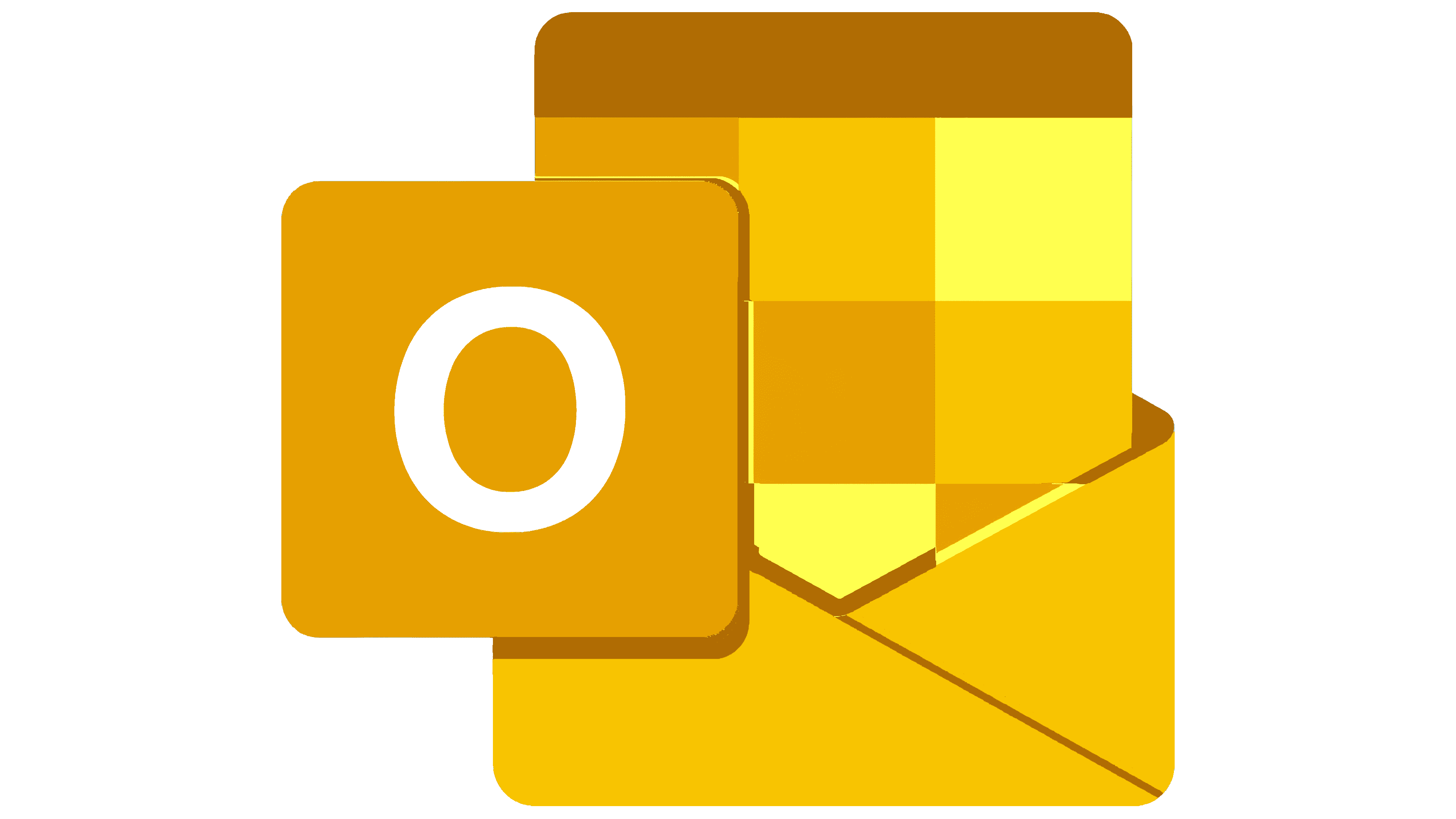
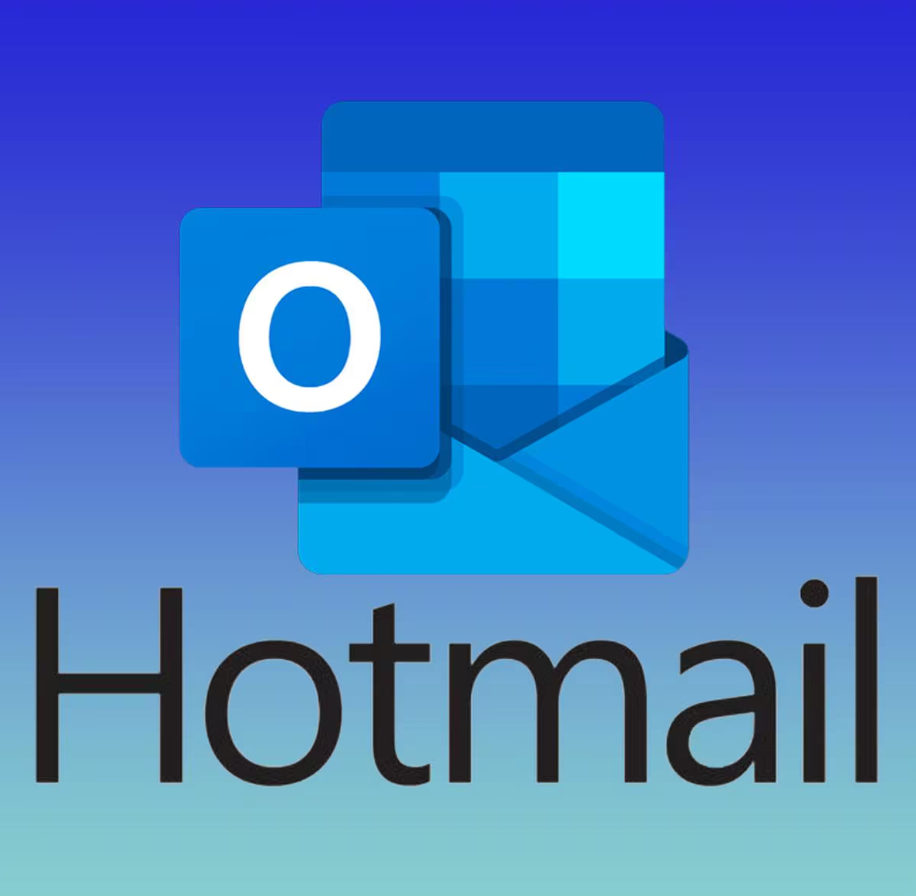

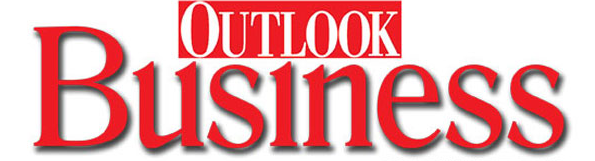
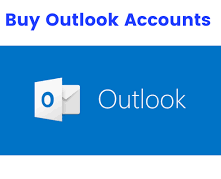
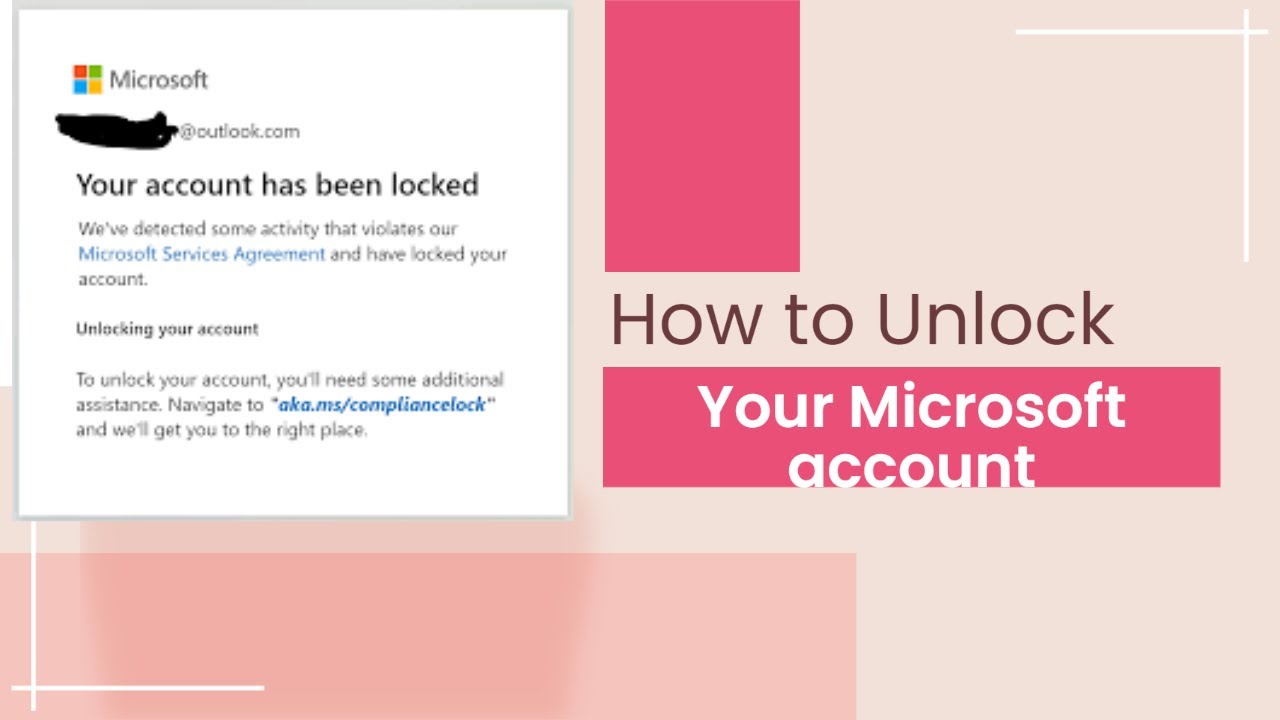
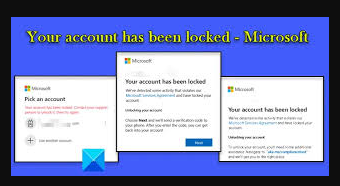

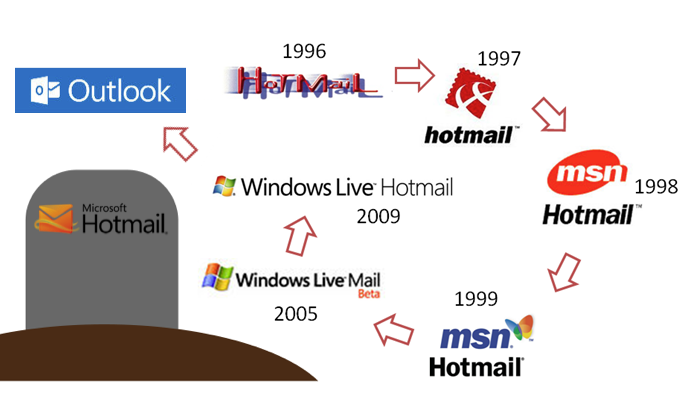

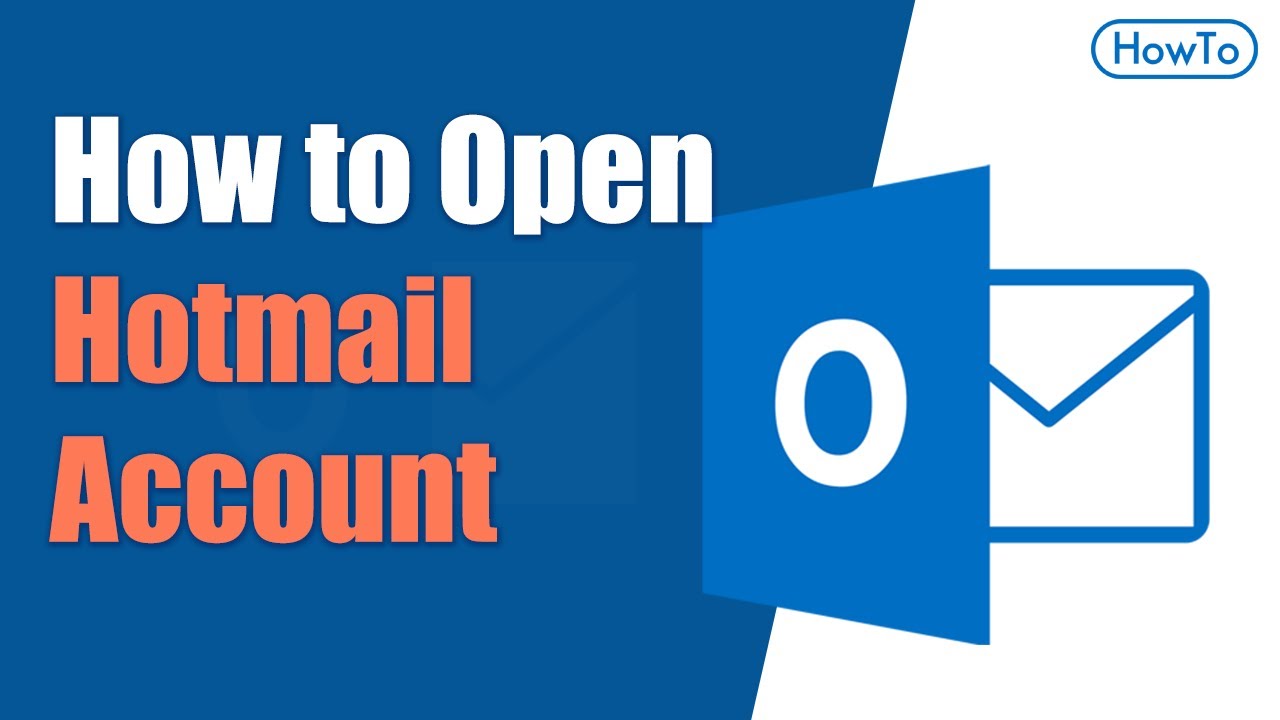
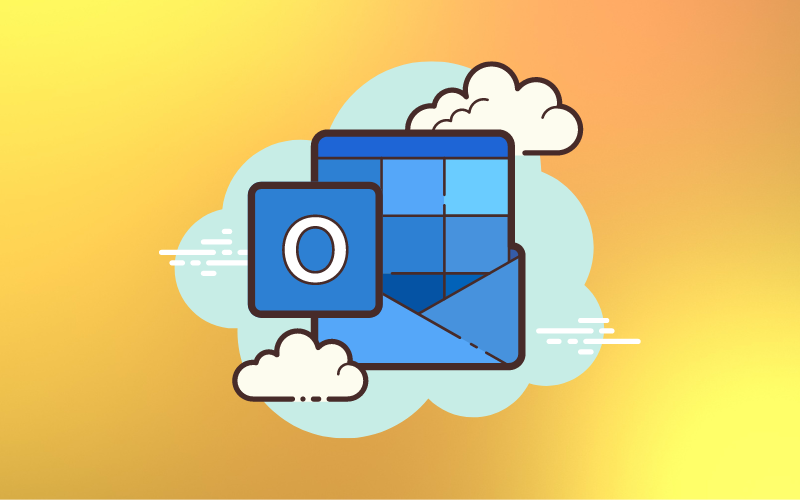
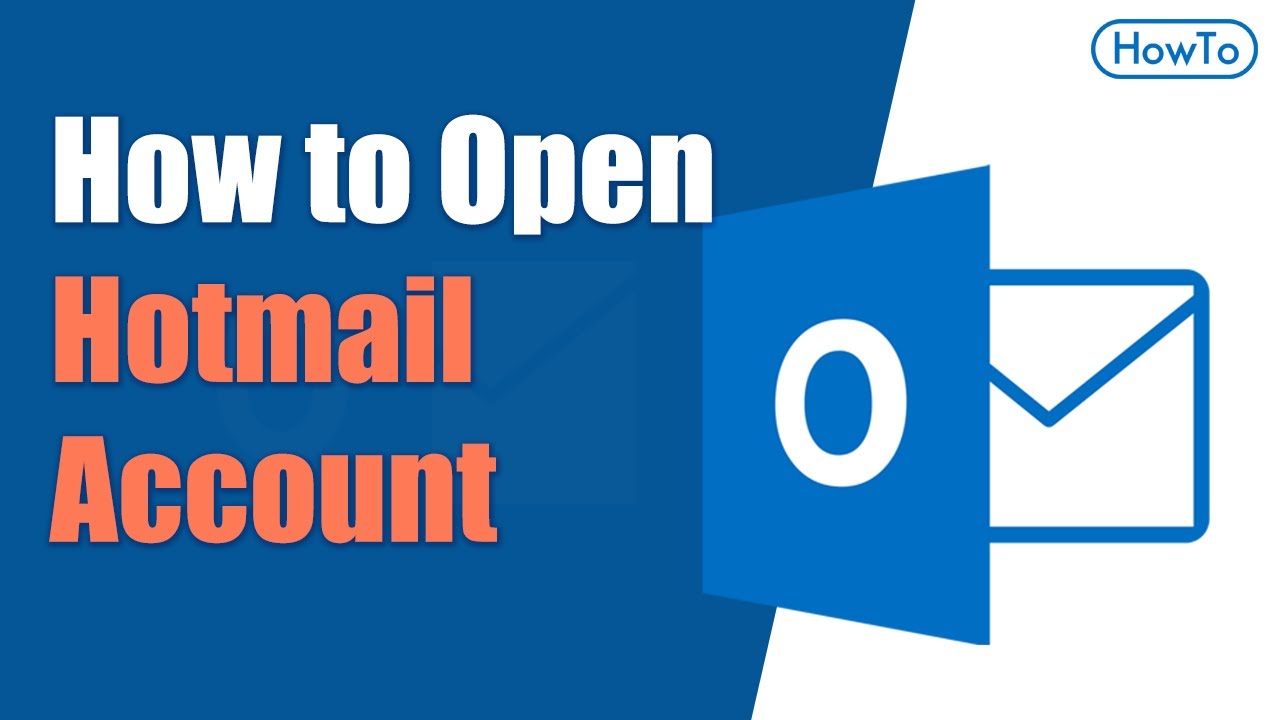
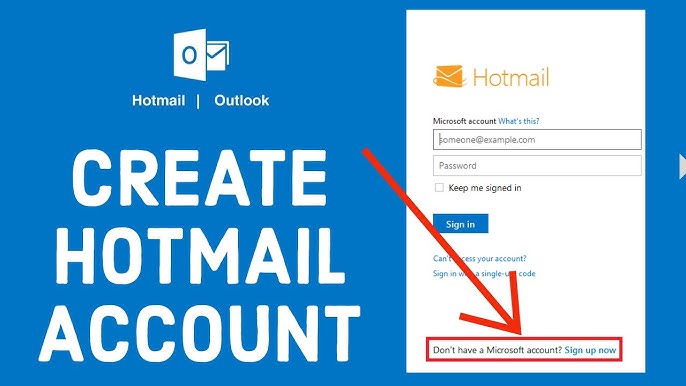
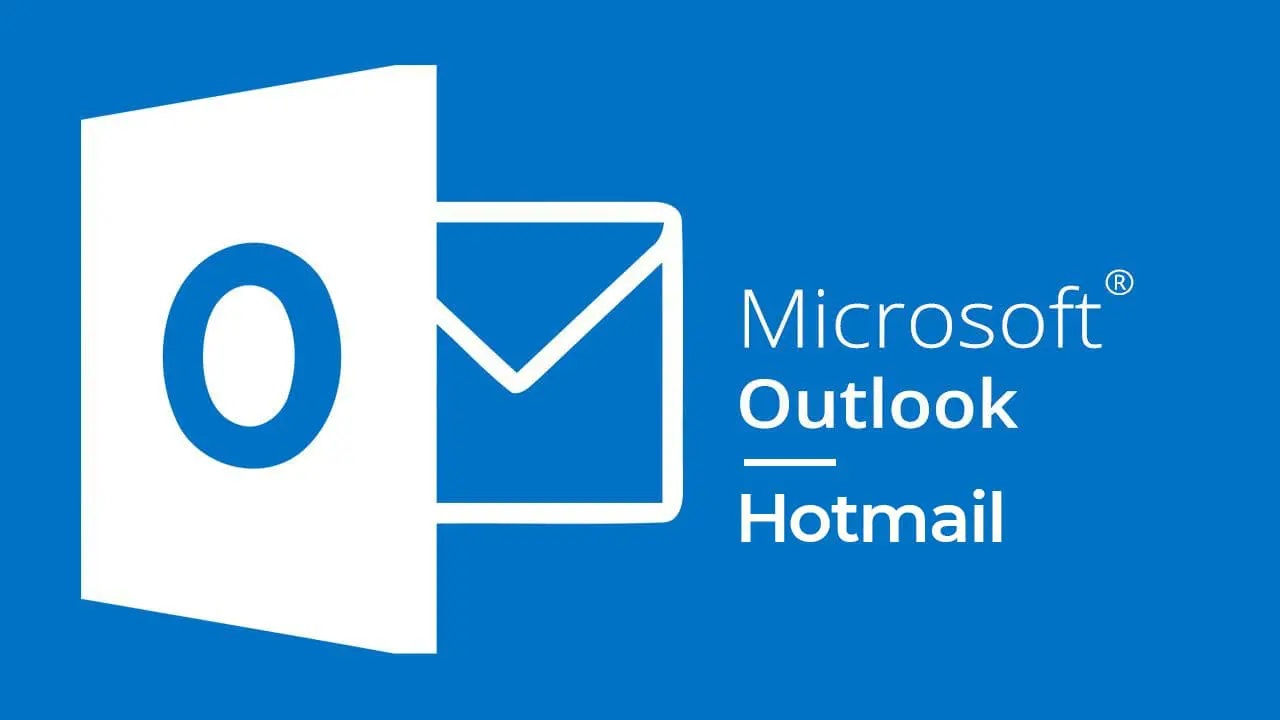

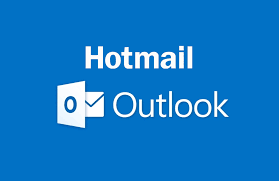

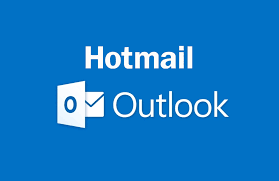
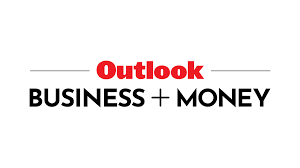
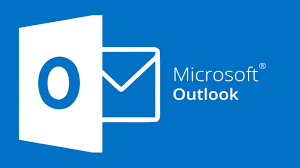
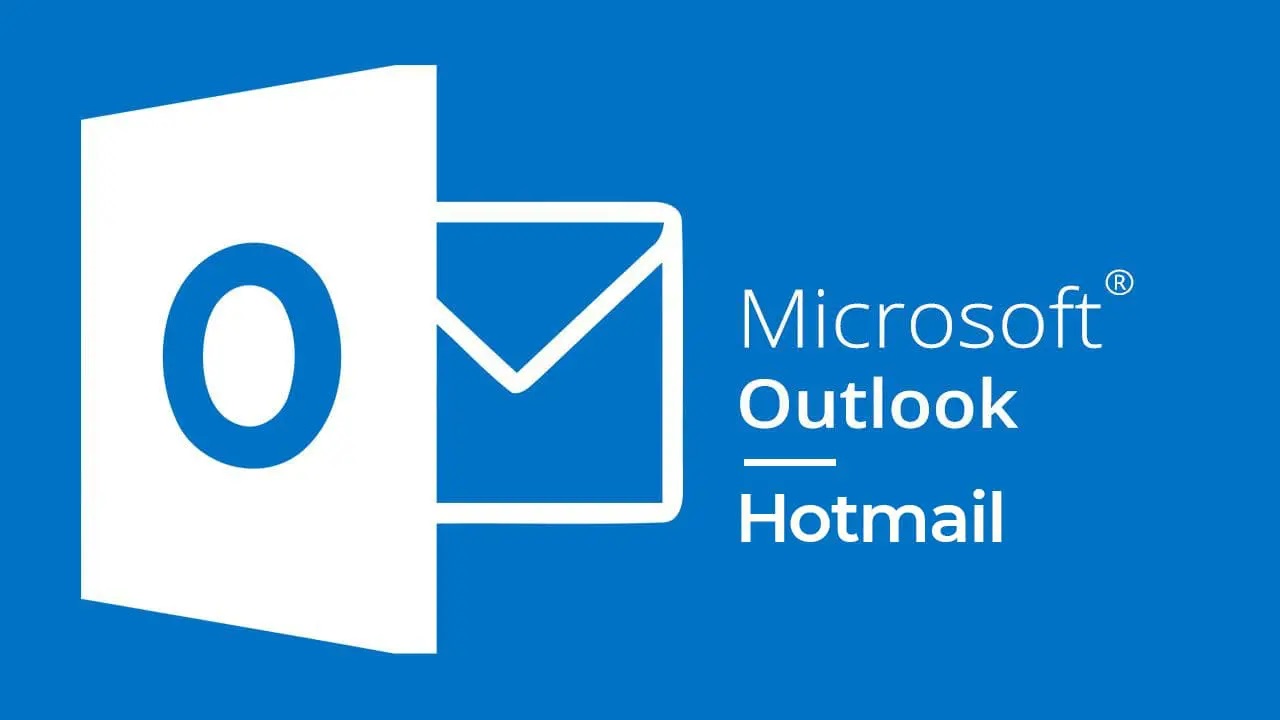

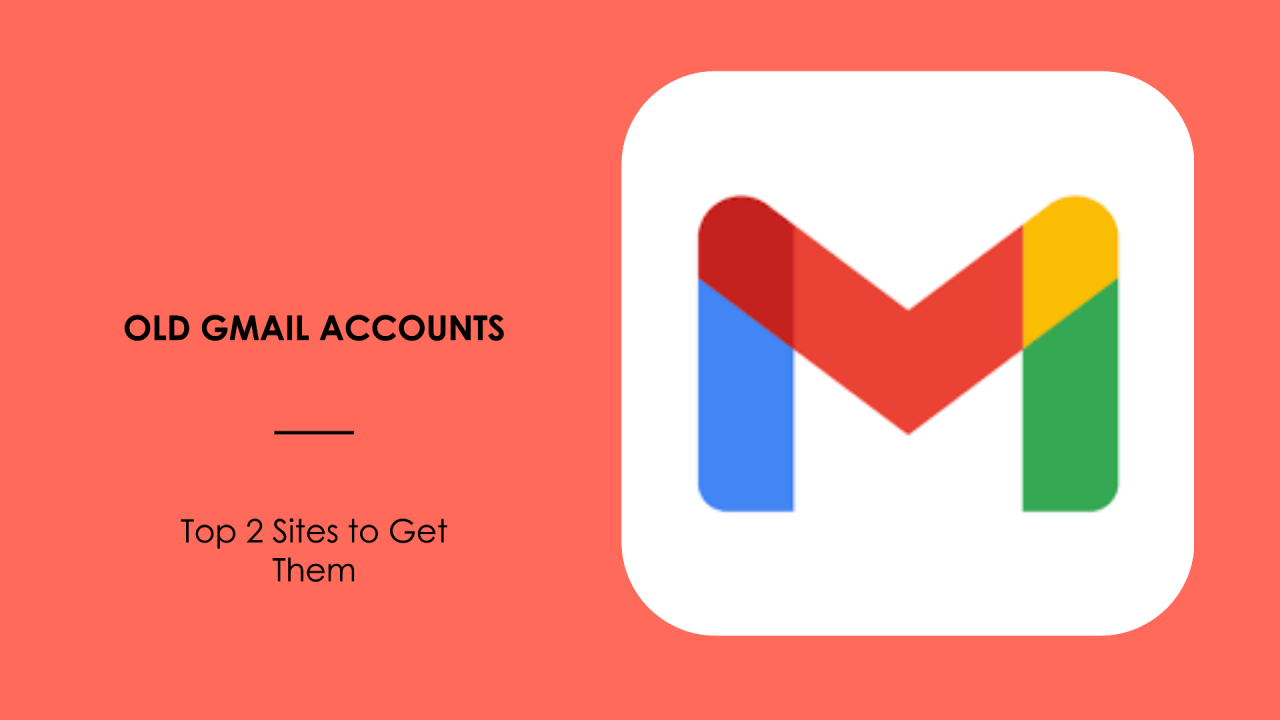

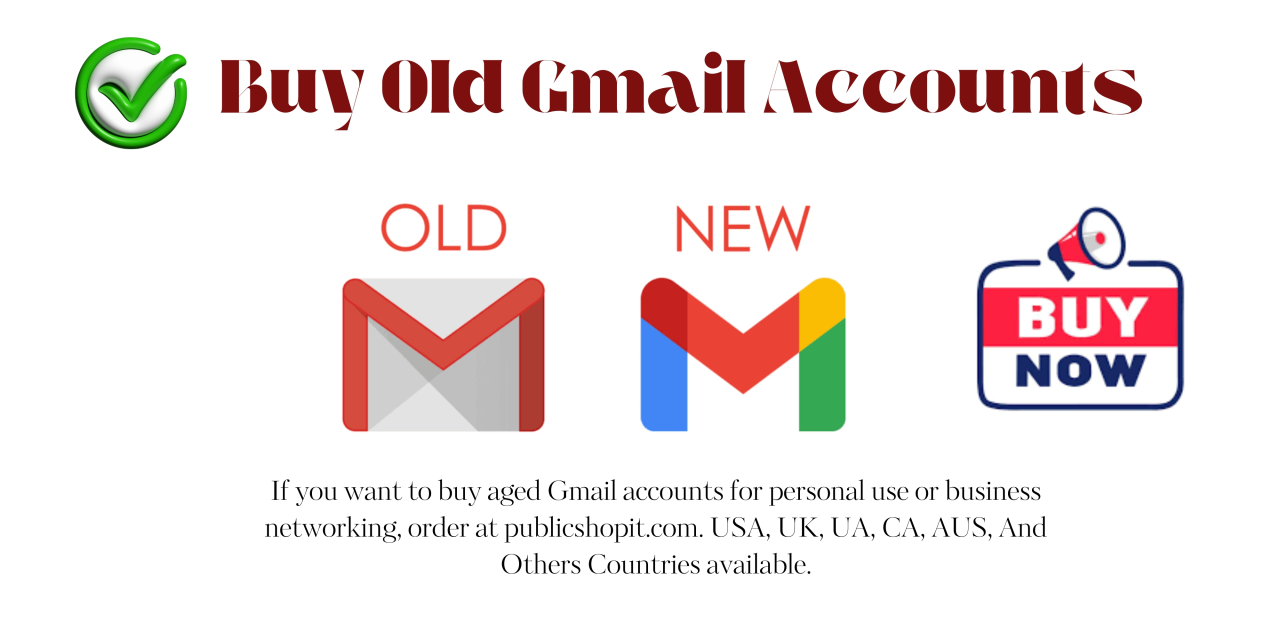

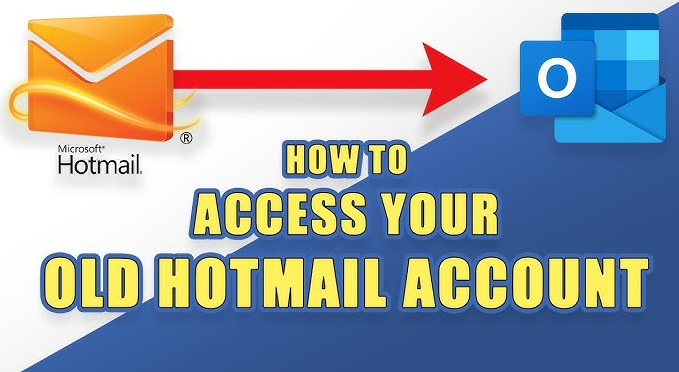
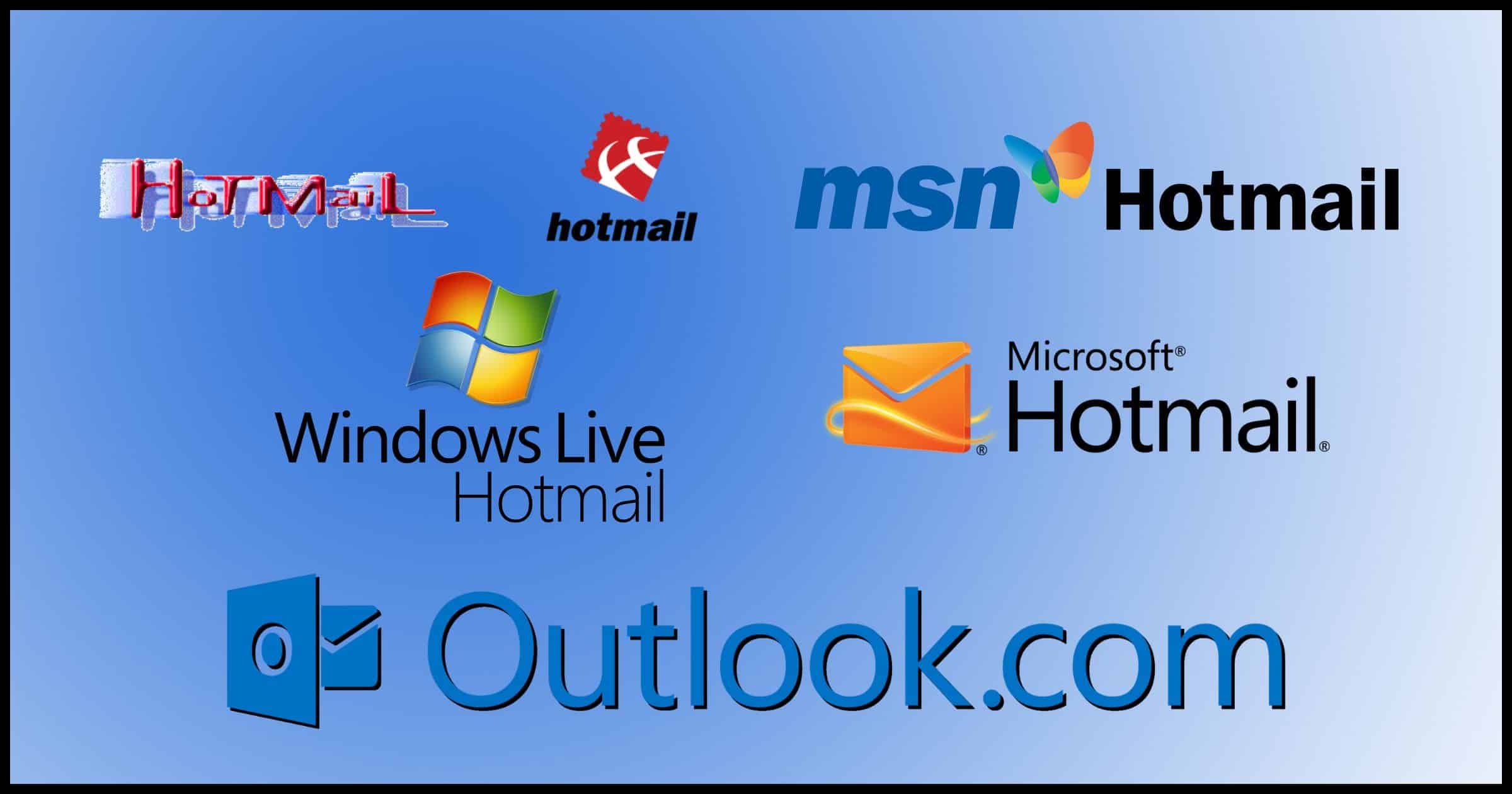
Buy hotmail account | Buy outlook account | Hotmail account for sale | Buy Aged Hotmail Accounts - Buy Old Outlook Accounts | Outlook account for sale | Hotmail - Outlook Email account for sale | Buy email account | Mail For Sale | Mailforsale
- Using email accounts for illegal purposes is strictly prohibited. We are not responsible for any misuse of resources